The manual tool in Canvas allows you to drop the library resources page or specific items into a variety of locations within a course. This level of integration is opt-in, not automatic.
To add content to modules or content pages:
Select the plus button to add new resources to a specific module:
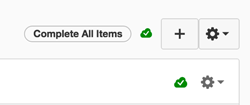
Select the blue button in the editor to add resources to text pages:

Select “Add External tool,” then choose “Library Resources” or “Library Reserves and Guides.”
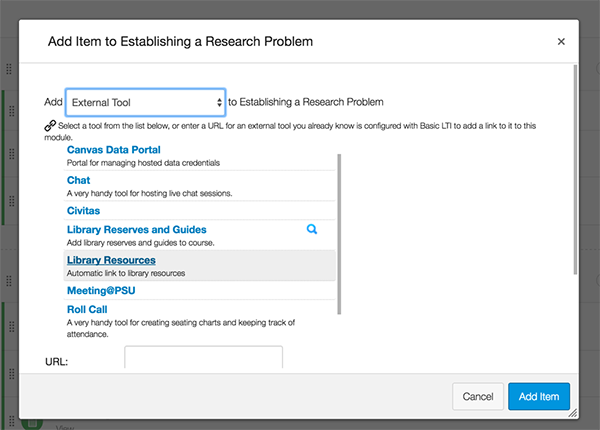
Select “Library Resources” to include the entire Library Resources page.
Select “Library Reserves and Guides” to embed a guide or guide page at specific locations throughout the course. The following window appears when this option is selected:
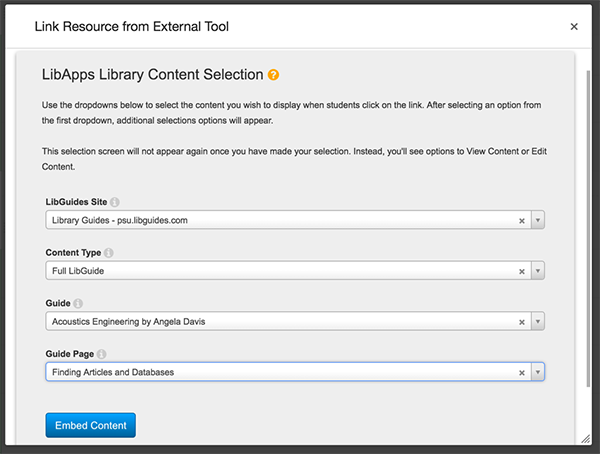
For a Guide:
- LibGuides Site should always be “Library Guides- psu.libguides.com.”
- Content Type should select one of the LibGuide options.
- Guide should be the name of the guide. You can use the search field for your convenience.
- Guide Page is the particular section you decide to include – this is not necessary to select and can be left as is.